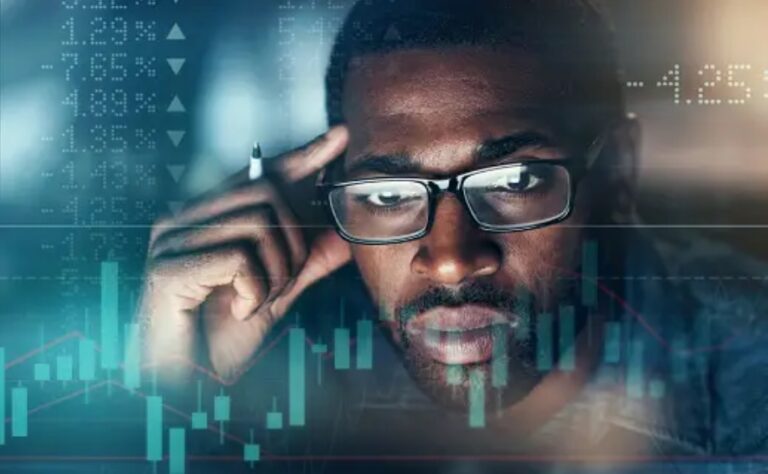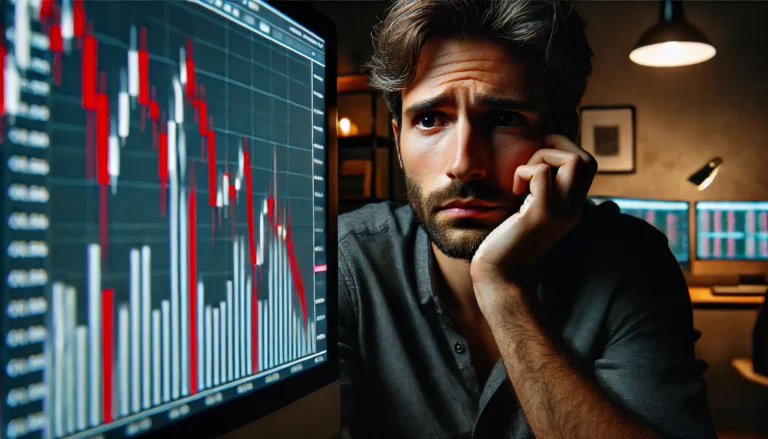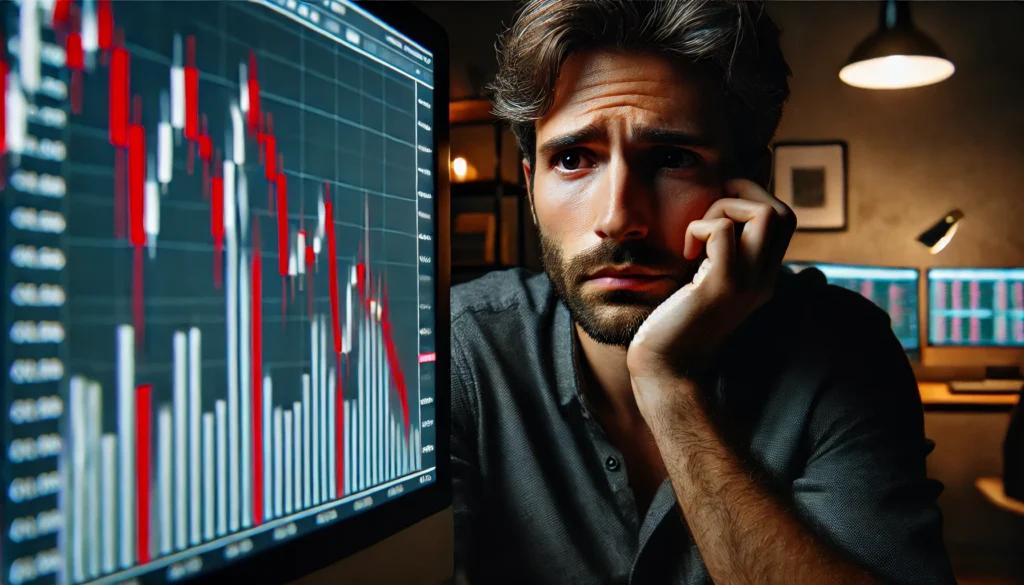
MT4 Themes Not Saving can be a frustrating issue, but understanding how to fix it can enhance your trading experience.
Imagine you’re a trader, excited to customize your MT4 platform with a new theme. You set everything up perfectly. But then, you close the program, and when you open it again, all your changes are gone! This is a common issue many traders face, and it can be frustrating. The problem of MT4 themes not saving can disrupt your focus and trading efficiency.
Both beginners and experienced traders often struggle with this issue. They spend time creating the perfect setup, only to find out their hard work has vanished. This can lead to confusion and wasted time. Understanding why this happens is crucial for anyone who wants to trade effectively. When you know how to fix it, you’ll spend less time on setup and more time making trades!
For those interested in currency trends, check out our USDCHF analysis and forecast. It provides insights into the market movements that could impact your trades.
Understanding the Problem
The issue of MT4 themes not saving is quite common. It usually occurs due to improper settings or a lack of permissions in the MT4 platform. When you change a theme and close the program, MT4 should save those changes. However, sometimes it fails to do so, leaving traders puzzled and frustrated.
This problem can happen for various reasons. For instance, if your user permissions aren’t set correctly, MT4 may not save your settings. Imagine spending hours customizing your charts, only to find them reset when you log back in. This can happen especially if you’re using a shared computer or if your software is outdated. For example, a trader named Sarah experienced this when she tried to work on her personal laptop but didn’t have the right permissions set. She lost her theme settings every single time she logged out.
Solutions for MT4 Themes Not Saving
Now, let’s dive into the solutions for the MT4 themes not saving issue. Whether you’re a pro trader or just starting out, these steps will help you resolve the problem.
Step-by-Step Solutions
- Check Permissions: Make sure you have the correct permissions on your computer. If you’re using a shared system, ask the administrator to give you full access.
- Update MT4: Always keep your MT4 platform updated. Check for updates regularly to avoid bugs that prevent saving.
- Save Settings Manually: After customizing your theme, save your settings manually. Go to ‘File’ -> ‘Save As’ and name your theme.
- Restart MT4: After making changes, restart MT4. This helps to ensure that your settings are correctly saved.
- Reinstall MT4: If the problem persists, consider reinstalling MT4. Sometimes, a fresh installation can resolve various issues.
For beginners, these steps will provide a clear path to fixing the MT4 themes not saving issue. Pro traders can take advantage of these tips to avoid losing their custom setups.
If you’re curious about moving your trades smartly, learn more about what is buy limit in forex.
Frequently Asked Questions
- How do I detect this issue in real-time? To detect if your themes are not saving, check immediately after making changes. If they revert back when you restart MT4, you have the issue.
- Can brokers legally do this? No, brokers cannot prevent your MT4 settings from saving. This is usually an issue with the software itself.
- What tools can I use to prevent this? You can use backup tools to save your MT4 settings externally. This way, you can restore them if they get lost.
- Is this problem more common in specific market conditions? No, the MT4 themes not saving issue is generally unrelated to market conditions. It’s mostly technical.
Conclusion
In summary, the MT4 themes not saving issue is a common problem that can be resolved with the right approach. By understanding how to manage this issue, you can improve your trading experience. Stay informed and keep enhancing your strategies for a better trading journey.
Remember, you’re not alone in facing this issue. By addressing the MT4 themes not saving problem, you can turn your frustration into opportunity! Keep learning and growing as a trader.
Recommended Next Steps
To ensure that your MT4 themes save correctly in the future, consider taking these steps:
- Regularly update your MT4 platform.
- Double-check your user permissions.
- Save your settings manually after changes.
- Keep a backup of your settings.
By following these recommendations, you can minimize the chances of encountering the MT4 themes not saving problem again.
To deepen your understanding of forex trading, consider exploring resources like MarketWatch, EToro Academy
Expand Your Knowledge
- 📌 Forex Trading Learning Road Map
- 📌 Forex Trading Course with no Fees
- 📌 Forex Trading Issues, Problems, and Solutions
- 📌 Forex Daily Forecast & Live Updates
- 📌 Forex Fundamental & News Analysis: Tomorrow’s Market Movers & Trade Opportunities
- 📌 Forex Education Hub: Learn & Profit
- 📌 Forex Technical Analysis, Indicators & EA’s
Start Trading Today
Ready to take your forex trading to the next level? Open an account with Exness, one of the most trusted platforms in the industry. 👉 Sign Up Now and trade with confidence!
My recommended broker stands out with ultra-low spreads for beginners, instant withdrawals, and zero spread accounts for pro traders.
Trusted since 2008, lightning-fast execution, no hidden fees, and a secure, transparent trading environment—giving you the edge you need to succeed. 🚀
Watch this helpful video to better understand MT4 Themes Not Saving:
In this video from Mobile Trading Academy, viewers are introduced to the basics of trading using MetaTrader 4, a popular platform for Forex trading. The tutorial walks through the interface of the software, highlighting essential features such as currency pairs, bid and ask prices, and the concept of pips. Currency pairs consist of a base currency and a counter currency, and the bid price represents the selling price for one unit of the base currency, while the ask price is the buying price. For example, in the EUR/USD pair, selling one euro would yield 1.05255 dollars, while buying one euro would cost 1.05270 dollars. The video emphasizes the importance of understanding how to measure changes between currencies, using pips as a unit of measurement. A pip is typically the fourth decimal place, with pipettes being one-tenth of that value.
Furthermore, the video explains how to calculate the spread, which is the difference between the bid and ask prices, and serves as a transaction cost. The tutorial provides an example using the EUR/USD pair, where the spread is 1.6 pips. It then breaks down the correlation between lot sizes and pip movements, clarifying how different contract sizes impact potential gains and losses. For instance, a micro lot (0.01) is worth $1,000, while a standard lot (1.00) is worth $100,000. After obtaining a solid understanding of these concepts, viewers are guided on how to analyze charts and place trades. The video concludes by demonstrating how to set stop-loss and take-profit levels, allowing traders to manage their risk effectively. It reassures viewers that they can enjoy peace of mind knowing that the market will automatically close their trades once their target is reached or if a loss is incurred.
In the realm of Forex trading, one common issue traders face is the delayed triggering of stop and limit orders. This can result in unexpected losses or missed opportunities for profit, which can be particularly frustrating in a fast-moving market. Understanding how to troubleshoot these delays can help traders safeguard their investments and enhance their trading strategies. Overall, the video serves as an excellent introduction for beginners, providing them with the fundamental knowledge necessary to get started in Forex trading successfully.
YouTube Video Library: Related Videos
Metatrader create save default chart template MT4 and MT5 templates
How to Create Default Template in MT4/MT5
How To Save MetaTrader 5 Chart Settings & Strategy Tester Default Chart Settings MT5
MT4 app for beginners – How to add Broker account to MT4 app #shorts
How to Add Candle Countdown Timer in Metatrader 5 Mobile App #metatrader #forex #xauusd
MT4 Android Tutorial: How to Set Stop Loss and Take Profit #MT4Tutorial #TakeProfit #StopLoss
MetaTrader 4 vs MetaTrader 5! Which is better? 🤔
Note: The video above is embedded from YouTube and is the property of its original creator. We do not own or take responsibility for the content or opinions expressed in the video.