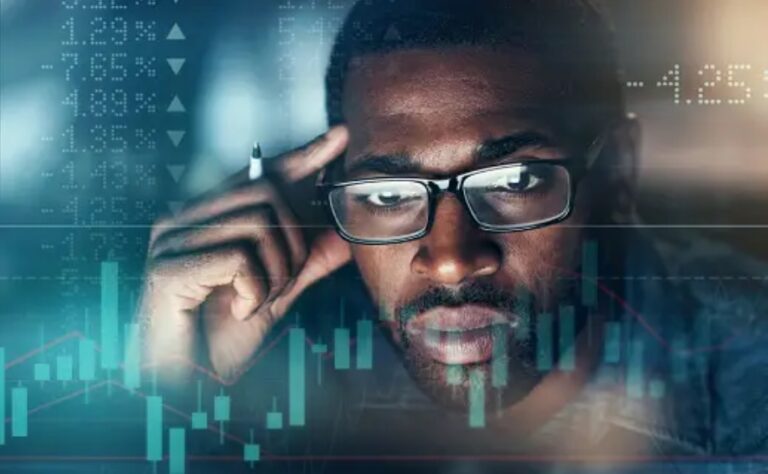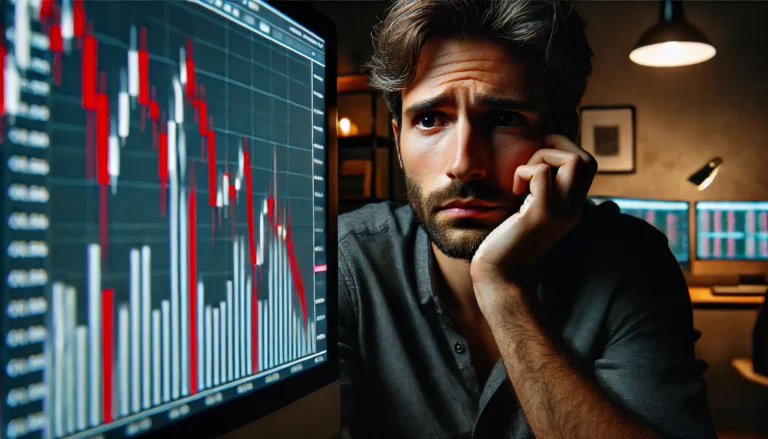Last line: MT4 Run as Admin helps you solve trading issues and enhances your Forex trading experience effectively.
In the world of Forex trading, many traders face a common yet frustrating problem: the inability to run their MetaTrader 4 (MT4) platform as an administrator. This issue can lead to various complications, such as the inability to access certain features or execute trades promptly. For both beginners and experienced traders, this can be a significant hurdle in their trading journey.
Understanding how to resolve the MT4 Run as Admin issue is crucial for anyone serious about Forex trading. Without addressing this problem, traders risk missing out on opportunities and may even face losses. So, let’s dive into this challenge and uncover the solutions that can get you back on track.
For those looking into currency pairs, you can find insightful information about the AUDUSD analysis and forecast August 19, 2025 that can help inform your trading decisions.
Understanding the Problem
The MT4 Run as Admin issue arises when the trading platform does not have the necessary permissions to function correctly. This often occurs due to Windows User Account Control (UAC) settings or when the software is installed in a location where it lacks administrative rights. If MT4 is not running as an administrator, it may not be able to execute certain commands, access files, or connect to your broker’s servers effectively.
Imagine you are trying to place an urgent trade when the market is moving fast. You click on the “Buy” button, but nothing happens. You may feel frustrated because MT4 isn’t running with the permissions it needs. This can lead to missed opportunities and potential losses. Similar issues can occur when trying to install updates or indicators that require admin rights, leaving traders in a bind.
Solutions for MT4 Run as Admin
Now let’s explore how to resolve the MT4 Run as Admin issue. Whether you are a pro trader or just starting, these steps will help you navigate this problem effectively.
Step 1: Close MT4
Before making any changes, ensure that your MT4 platform is completely closed. This step is essential for implementing the changes that follow.
Step 2: Locate the MT4 Shortcut
Find the shortcut icon for your MT4 on your desktop or in the Start menu. Right-click on it to access the settings.
Step 3: Open Properties
From the context menu, select “Properties.” A new window will appear with various tabs.
Step 4: Navigate to Compatibility
Click on the “Compatibility” tab at the top of the Properties window.
Step 5: Run as Administrator
Check the box that says “Run this program as an administrator.” This action will grant MT4 the necessary permissions to function properly.
Step 6: Apply the Changes
After checking the box, click “Apply” and then “OK” to save your settings.
Step 7: Restart MT4
Now, launch your MT4 platform again. It should run as an administrator, allowing you to trade without any issues.
To avoid this situation in the future, always ensure that your software is up to date. Additionally, consider setting your MT4 to run as an administrator by default. Pro traders also recommend checking your Windows UAC settings occasionally.
If you ever encounter issues with “Unrealized profit not updating in real-time,” you can learn how to tackle that by checking out our in-depth article here.
Frequently Asked Questions
Here are some common questions traders may have about the MT4 Run as Admin issue:
- How do I detect this issue in real-time?
When you try to execute trades or access certain features, nothing may happen, or you may receive error messages. Pay attention to these signs to catch the issue early.
- Can brokers legally do this?
No, brokers cannot restrict your access to your trading platform. The issue is usually related to your system settings.
- What tools can I use to prevent this?
Regularly update your MT4 and Windows. Use antivirus software to ensure no malware is interfering with your platform.
- Is this problem more common in specific market conditions?
Not necessarily. However, high volatility periods may expose underlying issues more prominently, such as lagging or freezing platforms.
Conclusion
Successfully managing the MT4 Run as Admin issue is vital for Forex traders. Understanding how to navigate this problem ensures you can trade confidently and seize opportunities. Remember, staying informed and proactive will enhance your trading experience.
Remember, trading is a journey. Stay curious, keep learning, and don’t hesitate to seek solutions to your challenges.
Recommended Next Steps
To further enhance your trading experience, consider the following steps:
- Regularly check for updates on your MT4 platform.
- Familiarize yourself with your system settings.
- Join trading forums to learn from others’ experiences.
- Stay updated on market trends and news.
- Engage with educational content to improve your skills.
The MT4 Run as Admin issue can be easily resolved with the right steps and understanding.
For a more comprehensive breakdown, see what experts at [Source] say World Bank, The Motley Fool
Expand Your Knowledge
- 📌 Forex Trading Learning Road Map
- 📌 Forex Trading Course with no Fees
- 📌 Forex Trading Issues, Problems, and Solutions
- 📌 Forex Daily Forecast & Live Updates
- 📌 Forex Fundamental & News Analysis: Tomorrow’s Market Movers & Trade Opportunities
- 📌 Forex Education Hub: Learn & Profit
- 📌 Forex Technical Analysis, Indicators & EA’s
Start Trading Today
Ready to take your forex trading to the next level? Open an account with Exness, one of the most trusted platforms in the industry. 👉 Sign Up Now and trade with confidence!
My recommended broker stands out with ultra-low spreads for beginners, instant withdrawals, and zero spread accounts for pro traders.
Trusted since 2008, lightning-fast execution, no hidden fees, and a secure, transparent trading environment—giving you the edge you need to succeed. 🚀
YouTube Video Library: Related Videos
Note: The video above is embedded from YouTube and is the property of its original creator. We do not own or take responsibility for the content or opinions expressed in the video.