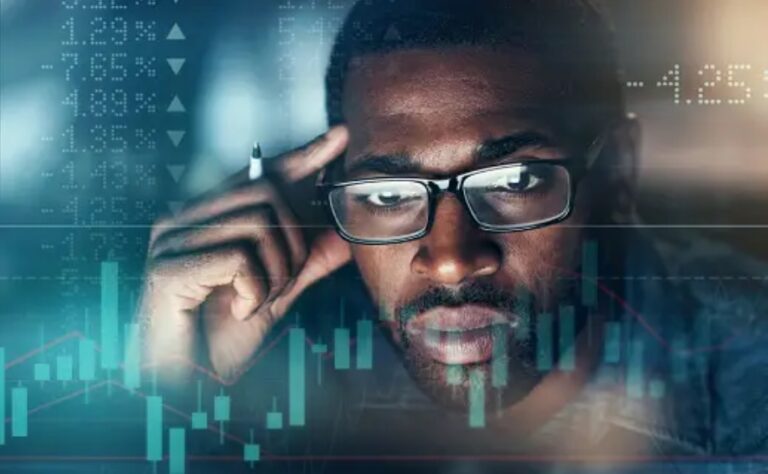The MT4 platform not launching on Mac can be solved by following simple troubleshooting steps, ensuring a smoother Forex trading experience.
Many Forex traders face a frustrating issue: the MT4 platform not launching on Mac. This problem can feel like a roadblock, especially if you’re eager to dive into your trades. Whether you’re a beginner or a seasoned trader, encountering this issue can be disheartening. It’s crucial to address it swiftly to avoid missing out on trading opportunities.
Both beginners and professionals struggle with this issue. For a newcomer, it can feel even more daunting. You might wonder if you’re doing something wrong or if your Mac isn’t compatible. Understanding and resolving this issue is essential for your trading success. It allows you to focus on what matters most: making informed trading decisions.
To trade Forex, you need to be at least 18 years old. This age requirement ensures that traders can make informed decisions. To learn more about the age requirement, check out this article on how old do you have to be to forex trade.
Understanding the Problem
The MT4 platform not launching on Mac can stem from several issues. First, it might be due to compatibility problems between the Mac operating system and the platform. Sometimes, updates to your MacOS can conflict with MT4, causing it not to open as expected. Technical hiccups can happen, but they can typically be resolved.
For example, imagine it’s a busy trading day, and you need to execute a trade quickly. Suddenly, you click on the MT4 icon, but nothing happens. This situation can lead to missed trading opportunities and frustration. Such problems may also arise during high market volatility, when many traders are logging in simultaneously. Understanding these reasons is the first step toward finding a solution.
Solutions for MT4 Platform Not Launching on Mac
Let’s explore some solutions to tackle the MT4 platform not launching on Mac. We’ll break this down for both beginners and pro traders.
Step 1: Check System Requirements
Make sure your Mac meets the system requirements for MT4. If your version is outdated, it might not launch properly. Check your operating system and update if needed.
Step 2: Update MT4
Ensure that you are using the latest version of MT4. Sometimes, bugs in older versions can cause launch issues. Visit the official website to download the latest version.
Step 3: Reinstall MT4
If the platform still won’t launch, consider uninstalling and then reinstalling it. This can fix corrupted files that may prevent it from opening.
Step 4: Clear Cache
Sometimes, clearing the cache can resolve launch issues. Go to your Mac’s settings and find MT4 cache files to delete them.
Step 5: Check for Conflicting Software
Some software can interfere with MT4. Check if any security software is blocking it. Temporarily disable it and try launching MT4 again.
Step 6: Compatibility Mode
Run the MT4 platform in compatibility mode. Right-click on the MT4 icon, and select “Run in Compatibility Mode.” This can help with any compatibility issues.
Step 7: Contact Support
If none of the above steps work, don’t hesitate to contact your broker’s support team. They can provide specific guidance tailored to your situation.
It can be hard to differentiate at a glance when faced with multiple issues, but don’t lose hope!
Frequently Asked Questions
How do I detect this issue in real-time?
Monitoring your MT4 platform regularly can help you catch issues early. If you notice it won’t launch, try restarting your Mac or checking your internet connection. A stable connection is vital for MT4 to work.
Can brokers legally do this?
While brokers have the right to manage their software, they should ensure that their platforms are functional. If you experience persistent issues, it’s best to consult with your broker about potential solutions.
What tools can I use to prevent this?
Using a reliable internet connection and keeping your software updated can help prevent launch issues. Additionally, tools that monitor your system’s health can alert you to any potential problems before they affect your trading.
Is this problem more common in specific market conditions?
Yes, during high volatility, many traders log in at once, which can strain servers. This situation can lead to more instances of MT4 not launching. Understanding this can help you plan your trading times wisely.
Conclusion
In summary, the MT4 platform not launching on Mac can be a frustrating experience, but it’s manageable. By following the steps outlined above, you can quickly resolve the issue. Stay informed and keep enhancing your trading strategies for better results.
Don’t let technical issues hold you back. Embrace the learning journey and keep pushing for success in your Forex trading!
Recommended Next Steps
To avoid the MT4 platform not launching on Mac in the future, consider these actions:
- Regularly update your MacOS and MT4 software.
- Maintain a stable internet connection.
- Familiarize yourself with troubleshooting steps.
- Keep communication open with your broker’s support.
By following these recommendations, you can enhance your trading experience and minimize disruptions.
Get a broader view of this strategy with help from top sources Forex.com, The Motley Fool
Expand Your Knowledge
- 📌 Forex Trading Learning Road Map
- 📌 Forex Trading Course with no Fees
- 📌 Forex Trading Issues, Problems, and Solutions
- 📌 Forex Daily Forecast & Live Updates
- 📌 Forex Fundamental & News Analysis: Tomorrow’s Market Movers & Trade Opportunities
- 📌 Forex Education Hub: Learn & Profit
- 📌 Forex Technical Analysis, Indicators & EA’s
Start Trading Today
Ready to take your forex trading to the next level? Open an account with Exness, one of the most trusted platforms in the industry. 👉 Sign Up Now and trade with confidence!
My recommended broker stands out with ultra-low spreads for beginners, instant withdrawals, and zero spread accounts for pro traders.
Trusted since 2008, lightning-fast execution, no hidden fees, and a secure, transparent trading environment—giving you the edge you need to succeed. 🚀
YouTube Video Library: Related Videos
Note: The video above is embedded from YouTube and is the property of its original creator. We do not own or take responsibility for the content or opinions expressed in the video.