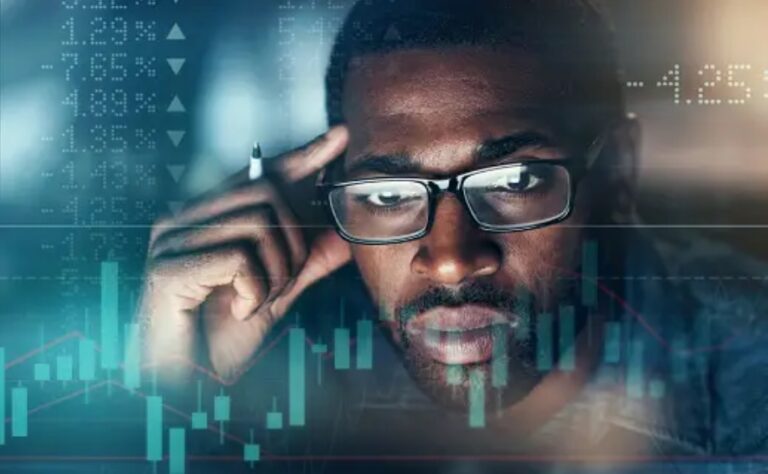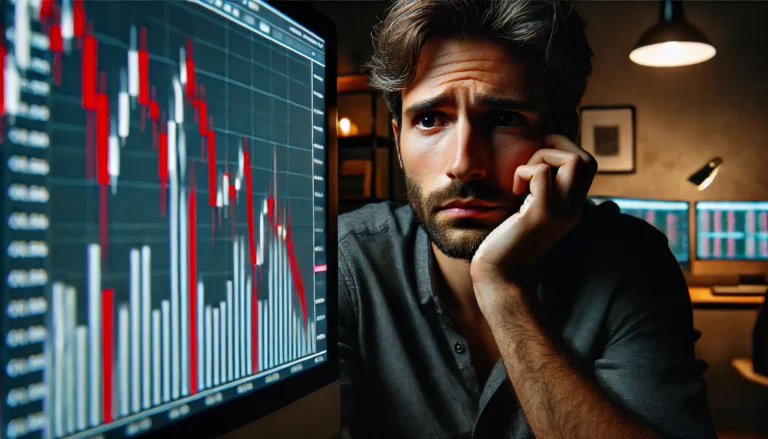Custom colors reverting to default can disrupt your trading, but understanding and managing the issue can lead to better strategies and success in Forex trading.
Every Forex trader has faced a frustrating moment when their custom colors revert to default. This issue can disrupt your trading experience, especially when you rely on specific visual cues to make decisions. If you’ve spent hours fine-tuning your charts, it can be disheartening to see everything reset.
Both beginners and professional traders struggle with this problem. Customizing charts is essential for effective trading, but technical glitches can undo all that hard work. Understanding this issue is vital for your trading success, as it helps you avoid unnecessary stress and losses.
Choosing the right support resistance and chart types in forex can greatly impact your trading strategy. These elements help identify market trends and possible entry or exit points.
Understanding the Problem
The issue of custom colors reverting to default happens due to a variety of reasons. Sometimes, it’s a technical glitch in the trading platform. Other times, it may be caused by updates or changes in settings. For instance, imagine you’ve set a particular color for your resistance levels. Suddenly, you log in the next day, and everything is back to standard colors. This can lead to confusion during trading.
Market-related reasons can also play a role. If your trading software is overloaded or if you are switching between devices, these actions could lead to your custom settings being lost. A real trading situation might involve a busy market day where you rely heavily on your color-coded charts, only to find they’re all gone. Such moments can lead to missed opportunities.
Solutions for Custom Colors Reverting to Default
Resolving the issue of custom colors reverting to default can be straightforward if you follow these steps. Let’s explore them in detail.
Step 1: Save Your Settings
Before making any changes, ensure you save your custom settings. Most trading platforms have an option to save your chart settings. This way, if they revert, you can quickly reload them.
Step 2: Check for Updates
Always keep your trading software updated. Developers frequently release updates to fix bugs that might cause your custom settings to reset. Regularly updating your software can prevent many problems.
Step 3: Backup Your Workspace
Many platforms allow you to backup your workspace. Take advantage of this feature to save all your customizations. If something goes wrong, you can easily restore your workspace.
Step 4: Use Template Features
If your platform supports templates, use them! Create templates that save all your color settings and layout. This way, you can quickly switch back if things reset.
Best Practices to Avoid the Issue
- Regularly Save Your Work: Make it a habit to save your custom settings frequently.
- Stay Informed: Follow updates from your trading platform for potential issues.
- Use Reliable Platforms: Choose platforms known for stability and good customer support.
Pro Tips & Warnings
Advanced traders should be cautious of relying solely on visual cues. Always have backup tools ready to analyze data. This way, if your colors revert, you won’t miss out on critical information.
Understanding forex analysis further enhances your trading strategy, ensuring you can make decisions without relying too much on chart colors.
Frequently Asked Questions
How do I detect this issue in real-time?
To detect when your custom colors revert, keep an eye on your chart settings. If you notice sudden changes, check your platform’s settings.
Can brokers legally do this?
No, brokers shouldn’t change your settings without permission. If this happens, contact customer support immediately.
What tools can I use to prevent this?
Utilize backup tools and settings save features available on your trading platform. This can help restore your custom settings quickly.
Is this problem more common in specific market conditions?
Yes, during high volatility periods, platforms may experience glitches. Always be prepared for unexpected changes during such times.
Conclusion
In summary, understanding the issue of custom colors reverting to default is essential for every Forex trader. By following the steps outlined above, you can manage this problem effectively and maintain your trading strategy. Stay informed and always strive to improve your trading methods.
Take charge of your trading experience! By being proactive, you can easily navigate issues like custom colors reverting to default. Keep learning and adapting!
Recommended Next Steps
Now that you understand how to tackle the issue of custom colors reverting to default, consider these next steps:
- Regularly check for updates from your trading platform.
- Engage with other traders in forums to share experiences.
- Invest time in learning about advanced charting techniques.
By following these recommendations, you can enhance your trading experience and avoid the frustration of losing your custom settings.
Need more clarity on this concept? This article explains it in simple terms Myfxbook, EToro Academy
Expand Your Knowledge
- 📌 Forex Trading Learning Road Map
- 📌 Forex Trading Course with no Fees
- 📌 Forex Trading Issues, Problems, and Solutions
- 📌 Forex Daily Forecast & Live Updates
- 📌 Forex Fundamental & News Analysis: Tomorrow’s Market Movers & Trade Opportunities
- 📌 Forex Education Hub: Learn & Profit
- 📌 Forex Technical Analysis, Indicators & EA’s
Start Trading Today
Ready to take your forex trading to the next level? Open an account with Exness, one of the most trusted platforms in the industry. 👉 Sign Up Now and trade with confidence!
My recommended broker stands out with ultra-low spreads for beginners, instant withdrawals, and zero spread accounts for pro traders.
Trusted since 2008, lightning-fast execution, no hidden fees, and a secure, transparent trading environment—giving you the edge you need to succeed. 🚀
Watch this helpful video to better understand Custom colors reverting to default:
In this tutorial video, the presenter explains how to change the order of custom indicator inputs and adjust default values within MetaTrader software. The video begins by showcasing a custom indicator applied to a trading chart, which allows users to capture multiple indicators and generate signals based on their agreement. This approach can enhance trading strategies by providing clearer alerts and reducing confusion from unnecessary notifications. The presenter highlights the current limitation where users need to specify each input in a comma-separated format, which can be cumbersome. For users with access to the source code (the mq5 or mq4 files), there is an easier way to modify these inputs. By using the Meta Editor, users can simply cut and paste lines of code to rearrange the order of the inputs, making it more efficient to change settings like turning off alerts.
Additionally, the presenter walks through how to change default values in the source code, which can optimize processor use by minimizing the number of inputs that need to be specified. Default values are set to “true” by default for alerts, but users can alter them to “false” to streamline their trading experience. The video also covers how to change more complex input types like enumerations, which allow users to choose from different price values within the indicator settings. By highlighting the enumeration and using the help function, users can quickly find and set the desired default value. The video concludes with an encouragement for viewers to reach out with questions, promoting a supportive community for those interested in Forex trading and custom indicator configuration.
For those interested in understanding more about Forex trading indicators, one essential tool to explore is the stochastic oscillator. The stochastic oscillator is a momentum indicator that compares a particular closing price of a security to a range of its prices over a certain period. This indicator is valuable for identifying overbought or oversold conditions in the market, helping traders make informed decisions about entry and exit points. If you’re looking to deepen your understanding of this important tool, you can learn more in our comprehensive guide on the stochastic oscillator explained. Understanding how to effectively utilize indicators like the stochastic oscillator can significantly enhance your trading strategies and overall market performance.
YouTube Video Library: Related Videos
Customizing Candles on #tradingview 🎨
How To Change Background Colors In TradingView (2021)
How to change candle color in trading view
My Aesthetic TradingView Chart Settings/Colors
How to change chart background colors in Metatrader 5
How to use Bell Lines: change the extended hours default background color and change the bell sound
HOW TO RESET METATRADER 5, 4 TO ITS DEFAULT SETTINGS
Note: The video above is embedded from YouTube and is the property of its original creator. We do not own or take responsibility for the content or opinions expressed in the video.